Yesterday I talked about how to create an Ubuntu virtual machine in VirtualBox and today I will walk through installing VirtualBox Guest Additions in Ubuntu. It, of course, requires using the command line!
The VirtualBox Guest Additions are very similar to the Virtual Machine Additions that comes with Virtual PC. They basically add a couple of nice extra features that improve performance and allow better integration between the guest OS and the host OS.
- Ability to move mouse between guest and host OS without having to press the right CTRL key to switch.
- Clipboard support, so you can cut and paste between the guest and host OS
- Automatic resize of the guest OS when you resize the VirtualBox window.
Here are the steps to install Guest Additions in Ubuntu for VirtualBox:
Step 1: First start up your Ubuntu guest OS and then click on Devices and choose Install Guest Additions.
Now the ISO for Guest Additions will be mounted automatically and you should see the CD icon on your desktop.
Step 2: Now while inside Ubuntu, click on Applications, then Accessories, and then Terminal.
Step 3: Now go to the directory where the Guest Additions are stored by typing in the following:
cd /media/cdrom
Then type ls to get a listing of the files. You should see four, two for Windows and two for Linux.
Since my computer is not 64-bit and we are working with Ubuntu here, we will need to run the Linux x86 installer. Go ahead and type in the following to being the installation:
VBoxLinuxAdditions-x86.run
You’ll be asked for the Administrator password and then the install will begin.
Step 4: The installer will create a few new folders, etc and install Guest Additions.
Step 5: After the installation has completed, you have to restart the guest OS. You can restart Ubuntu 9.04 by clicking on your name at the top right and choosing Restart. Before Ubuntu 9.04, you had to restart by going to System first.
When Ubuntu loads up, it will display a message stating that the guest OS supports mouse pointer integration. If you see this message, it means you have successfully installed VirtualBox Guest Additions on Ubuntu.
Now you can enjoy Ubuntu in a higher resolution than 800×600 since it supports 3D acceleration once Guest Additions are installed. Enjoy!
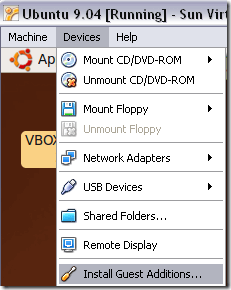



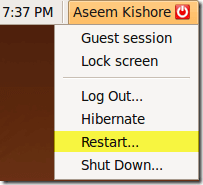

Комментариев нет:
Отправить комментарий